Introduction
Are you tired of the same old limitations on your Android device? Do you crave the thrill of exploring new possibilities? Look no further! This comprehensive guide will help you master Samsung Odin 3.13.1, the ultimate Android ROM flashing tool. Get ready to unlock the full potential of your Samsung device and enjoy the freedom of customization.
Why Use Samsung Odin 3.13.1?
Custom ROMs
Samsung Odin 3.13.1 is an amazing tool that allows you to flash custom ROMs on your Android device. These custom ROMs can offer a plethora of features, updates, and improvements that the stock ROMs may not provide. With Odin, you can easily try out different ROMs and find the perfect one that suits your needs.

Overcoming Limitations
Stock ROMs often come with limitations, including pre-installed apps, bloatware, and restrictions that prevent customization. With Samsung Odin 3.13.1, you can break free from these limitations and transform your Android experience into something truly personalized.
Improving Performance
Custom ROMs can also provide performance enhancements and improved battery life. By flashing a custom ROM with Samsung Odin 3.13.1, you can optimize your device to run faster and smoother while extending the life of your battery.
Getting Started with Samsung Odin 3.13.1
Downloading and Installing
To begin, download the latest version of Samsung Odin 3.13.1 from a reliable source. Extract the downloaded ZIP file and run the Odin application to install it on your computer. Make sure you have the appropriate Samsung USB drivers installed on your computer for a seamless connection.

Navigating the Interface
The Samsung Odin 3.13.1 interface may seem intimidating at first but don’t worry! It’s simpler than you think. The interface consists of several buttons and checkboxes, each with a specific function. Familiarize yourself with these options, and you’ll be flashing custom ROMs like a pro in no time!
Preparing Your Device for Flashing
Backing Up Your Data
Before diving into the exciting world of flashing custom ROMs, ensure the safety of your data. Back up all your important files, contacts, and messages to avoid any heartbreak in case something goes wrong during the flashing process. Trust us, it’s better to be safe than sorry!
Enabling USB Debugging and OEM Unlock
To flash a custom ROM, you’ll need to enable USB Debugging and OEM Unlock on your device. This process might make your heart race, but it’s a necessary step. Go to your device’s “Settings,” then “Developer Options.” If you can’t find it, tap “About Phone,” and then “Software Information.” Tap the “Build Number” seven times to unlock “Developer Options.” Once there, enable “USB Debugging” and “OEM Unlock.” Now you’re ready to connect your device to your computer and begin flashing!
Flashing Custom ROMs with Samsung Odin 3.13.1
Downloading the Custom ROM
Now that your device is prepared, it’s time to select a custom ROM. Browse through various online forums and communities to find the perfect ROM for your device. Make sure it’s compatible with your specific model and download it to your computer.
Loading the ROM into Odin
Launch Samsung Odin 3.13.1 on your computer and connect your device using a USB cable. Odin should recognize your device and display the “Added!” message. In Odin, click the “AP” button and locate the downloaded custom ROM file. Load the file into Odin, and you’re one step closer to transforming your device!

Flashing the ROM
Hold your breath as you click the “Start” button in Odin to begin the flashing process. Keep an eye on the progress bar and the messages displayed in Odin. Once the process is complete, you’ll see a “PASS!” message, and your device will reboot. Congratulations! You’ve just flashed a custom ROM using Samsung Odin 3.13.1.
Troubleshooting Common Issues
Stuck in a Boot Loop
If your device gets stuck in a boot loop after flashing, don’t panic! Boot your device into recovery mode and perform a factory reset. This should resolve the issue and allow your device to boot properly with the new custom ROM.
Failed Flashing
Sometimes, flashing might fail, leaving you feeling devastated. Don’t lose hope! Double-check that you’ve followed all the steps correctly, and try flashing the ROM again. Ensure you have a stable connection and a fully charged device for a successful flashing experience.
Connection Issues
If Odin is not detecting your device, make sure you have the correct USB drivers installed. Also, try using a different USB cable or USB port on your computer to ensure a proper connection.
Tips and Tricks for Mastering Samsung Odin 3.13.1
With experience and practice, you’ll become an expert in flashing custom ROMs. Make sure to research your device’s compatibility, explore various ROMs, and learn from the experiences of others in online communities. The world of Android customization is vast and exciting, so don’t be afraid to experiment and find the perfect ROM for you!
Conclusion
Mastering Samsung Odin 3.13.1 is a thrilling journey that unlocks the true potential of your Android device. With custom ROMs, you can overcome limitations, improve performance, and personalize your device to your heart’s content Embrace the freedom that Samsung Odin 3.13.1 offers, and dive into the boundless world of Android customization. So, what are you waiting for? Unleash your inner tech enthusiast and transform your Android experience today!
Frequently Asked Questions
- Is Samsung Odin 3.13.1 safe to use?
Yes, Samsung Odin 3.13.1 is safe to use when downloaded from a reliable source. However, always exercise caution when flashing custom ROMs, as there is a potential risk of bricking your device if not done correctly.
- Will flash a custom ROM void my warranty?
Flashing a custom ROM can potentially void your device’s warranty. It’s essential to research and understands the consequences before attempting to flash a custom ROM on your device.
- Can I flash a custom ROM on any Android device using Samsung Odin 3.13.1?
No, Samsung Odin 3.13.1 is specifically designed for Samsung devices. Make sure to use the appropriate flashing tool for your specific Android device.
- How do I revert to the stock ROM after flashing a custom ROM?
To revert to the stock ROM, you’ll need to download the appropriate firmware for your device and flash it using Samsung Odin 3.13.1, following the same process as flashing a custom ROM.
- Can I use Samsung Odin 3.13.1 to root my device?
Yes, Samsung Odin 3.13.1 can be used to root your device by flashing the appropriate root package. Make sure to research the rooting process and understand the potential risks involved before attempting to root your device.