ChatGPT is a conversational bot that can understand natural language and provide appropriate responses based on the given context. However, some people do not have access to this tool despite the fact that it can be deployed locally on a server. Currently, ChatGPT is only accessible to the general public through the official ChatGPT page on the OpenAI website. It would be fascinating to be able to ask questions verbally, such as through a smartphone, using ChatGPT’s conversational abilities.
Fortunately, there is a way to use ChatGPT with Siri on iOS devices. This workaround is called GPTChat with Siri and utilizes Apple’s Shortcuts program. To use this feature, a GPT-3 API key must first be generated. Here’s how to use ChatGPT with Siri on your iPhone:
- First, create an OpenAI account if you haven’t already. Go to https://beta.openai.com/signup and follow the prompts to create an account on the site. After creating and validating your account, sign in using your credentials.
- Once you have signed in to your OpenAI account, generate a GPT-3 API key.
- After generating the API key, download the Shortcuts app from the App Store and install GPTChat with Siri.
- Now, you can activate Siri and say “Hey Siri, start GPTChat” to begin a conversation with ChatGPT using natural language.

2. Generate your API key for GPT-3

Upon arriving at the “Welcome to OpenAI” home page, click your account in the upper right corner and then choose View API Keys.
Next, generate a new key by clicking the Generate New Secret Key button.

A popup will appear and indicate your key. Keep a copy of it. Later, when using the Siri Shortcut to set up GPTChat, you will require it.

3. Set up the Apple Shortcuts application.
Install the Apple Shortcuts app on your iPhone if it isn’t already there. You will have access to the shortcut that lets you ask Siri a question about ChatGPT because of this app.
4. Utilizing the Siri Shortcut, download GPTChat
Use the Siri shortcut in Safari on your iPhone to launch the app and download ChatGPT. Click the Add this shortcut button in the window that pops up on the screen. The Apple Shortcuts app ought to provide a shortcut for SiriGPT.

5. Adjust the shortcut.
To make the shortcut function with your OpenAI account, you must now configure it. Press the Shortcut Options button, which is indicated by three little dots, to accomplish this. The GPT-3 API key that was copied in Step 2 should then be pasted in lieu of the text block’s reference to “ADD API KEY HERE.” By clicking the OK button at the upper right, you can confirm that the shortcut is accurate with your key.

6. Set the command for shortcut activation.
The SiriGPT shortcut may now be used to its full potential by being launched straight from the Shortcuts app. Directly speaking to Siri can be used to use it, although the results are frequently approximations. Unless you give the shortcut a new name that Apple’s voice assistant can clearly comprehend. In order for the shortcut to access the microphone and audio, for example, it will then be necessary to verify some permissions, which is not really useful. Therefore, it’s advisable to create a unique command that will enable you to use the shortcut without having to open the shortcuts or encounter Siri-related difficulties.

To do this, open iOS Settings, go to the Accessibility menu, and then in the Touch section, scroll down in the options and select Touch on the back of the device.
Then double tap, scroll through all the options displayed until you reach the section dedicated to Shortcuts, and choose SiriGPT.

Now when you double tap on the back of your iPhone, SiriGPT will launch and you will have the option to query ChatGPT by speaking directly to it out loud.

Note that you will need, at least on the first use, to validate some permissions, in particular, to grant access to your iPhone’s microphone.